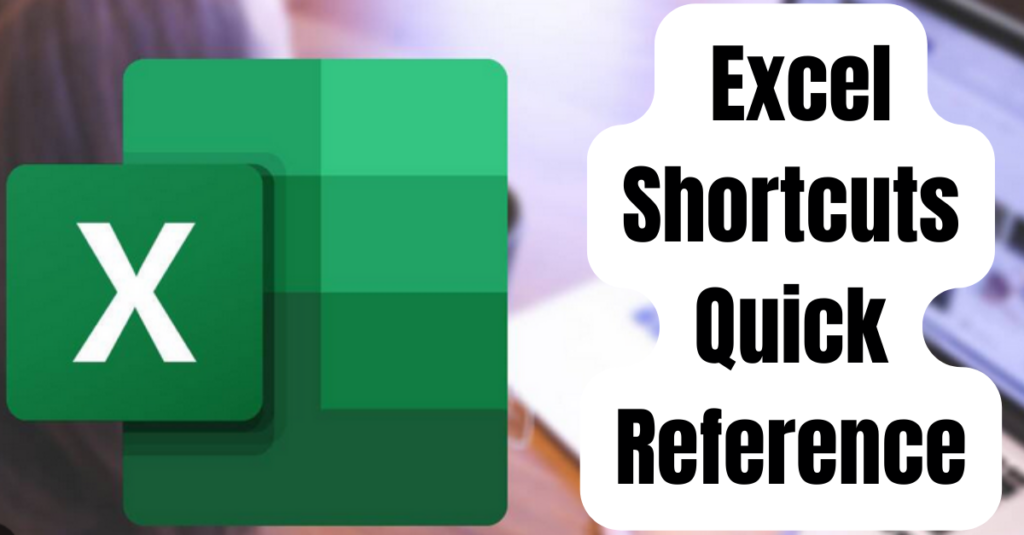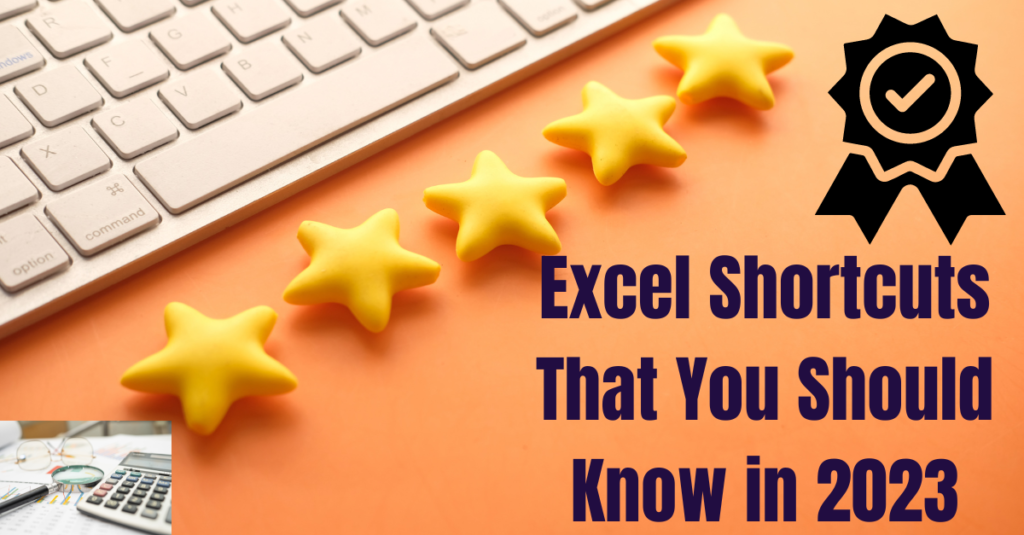Excel Shortcuts Excel supports keyboard shortcuts that help you work efficiently and increase productivity. Instead of accessing the toolbar with the mouse, two or three keystrokes are used to perform significant functions. Isn’t it easy and time saving? Using Excel shortcuts drastically increases speed and thus reduces work time.
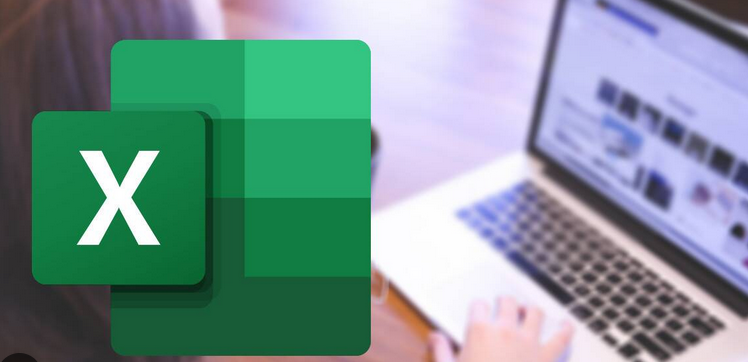
WORKBOOK
CTRL+O Opens a workbook
CTRL+N Create a new Workbook
CTRL+P Displays the print dialog box
CTRL+S Save the Workbook
CTRL+W Closes the selected workbook
CTRL+F2 Displays print view
CTRL+F10 Maxmize /restore workbook
SHIFT+F11 Inserts a new Worksheet
F9 Calculates the open workbook
F12 Displays the Save As dialog box
FORMATTING
CTRL+SHIFT+~ Applies general format
CTRL+SHIFT+$ Applies currency format with two decimal places
CTRL+SHIFT+% Applies perecentage format with no decimal places
CTRL+SHIFT+# Applies date format
CTRL+SHIFT +@ Applies time format
CTRL+SHIFT +! Applies the Number format with decimal places,thousands separator
CTRL+ 1 Displays the format cells box
Read also: Excel Shortcuts That You Should Know in 2023
GENERAL
CTRL+~ Toggles values and formulas
SHIF+F3 Insert function dialog box
CTRL+F3 Name manager box
ALT+M+V Evaluate formula box
ALT+A+Q Advances filter
ALT+A+O Excel options
CTRL+F1 Displays or hides the Ribbon
CTRL+SHIF+U Expand /collapse of the formula bar
CTRL+SHIF+L Applies /removes filter
SELECTION
F8 Toggles extend mode
CTRL+A Selects the entire worksheet (Press 3Times)
CTRL+SPACEBAR Selects an entire column
SHIFT+SPACEBAR Select an entire row
EDITING
CTRL+SHIFT+: Enters the current time
CTRL+; Enters the current date
CTRL+C Copies the selected cells
CTRL+D Copies topmost cell of a range into the cells below
CTRL+R Copies leftmost cell of a range into cells to right
CTRL+F Find dialog box
CTRL+K Edit hyperlink
CTRL+T Create Table dialog box
CTRL+V Paste
CTRL+X Cuts the selected cells
CTRL+Z Undoes last action
SHIFT+F2 Adds / edits comment
ALT+= Autosum
ALT+F8 Opens Macro Dialog box
ALT+F11 Opens VB Editor
ALT+D+P Opens Pivot table wizard
ALT+A+M Removes duplicates
ALT+A+E Text to columns Wizard
ALT+ENTER Enters a new line
ALT+D+L Data Validation
CTRL+ALT+V Paste Special Dialog box
F4 Generates absolute and relative references
F7 Spell check
NAVIGATION
TAB Left cell to right cell
SHIFT+TAB Right cell to left cell
CTRL+G or F5 Go to dialog box
CTRL+END Moves to last used cell
CTRL+HOME Moves to the first used cell
ALT+PAGE Moves one screen to the right in a worksheet
DOWN
CTRL+PAGE Moves to the next sheet in a workbook
DOWN
ALT+PAGE UP Moves one screen to the left in a worksheet
CTRL+PAGE UP Moves to the previous sheet in a workbook
CTRL+ARROW Moves to the edge of the current data region
Conclusion
Excel shortcut keys help you build your reports and analysis faster and better. After reading this article, we hope you will find these hacks useful and you can easily master these shortcut keys by working in Excel regularly. Do you have any query related to this article? If so, please put it in the comments section of the article and our experts will contact you as soon as possible.