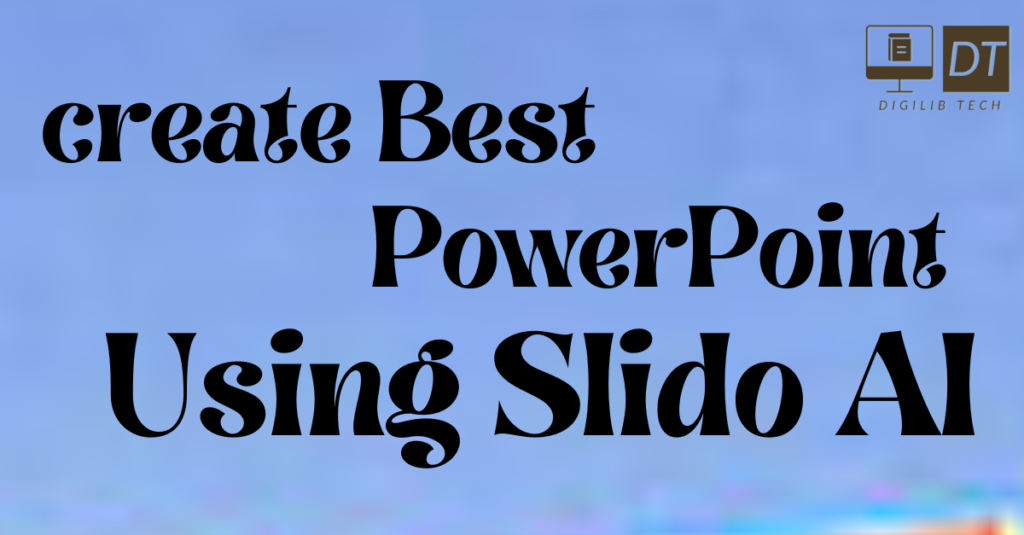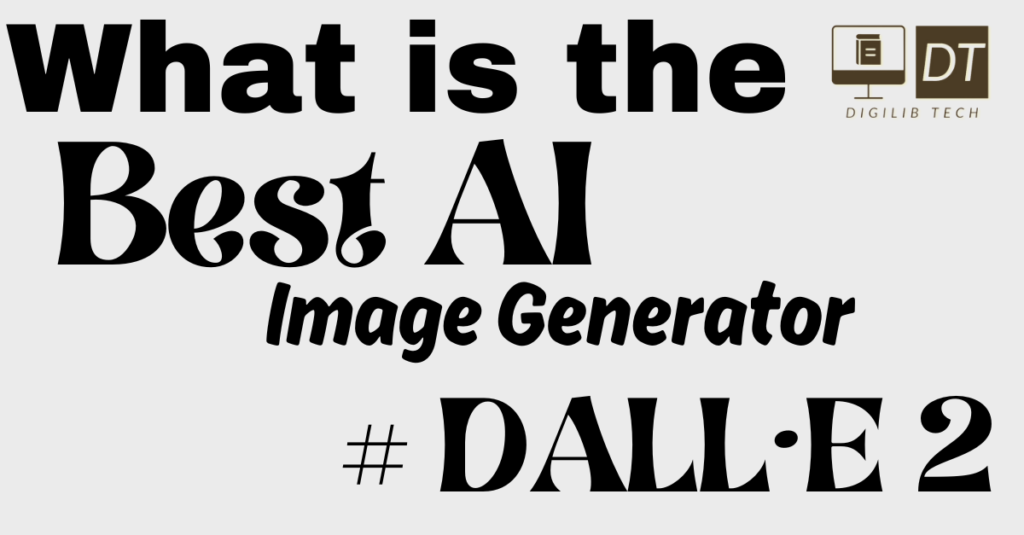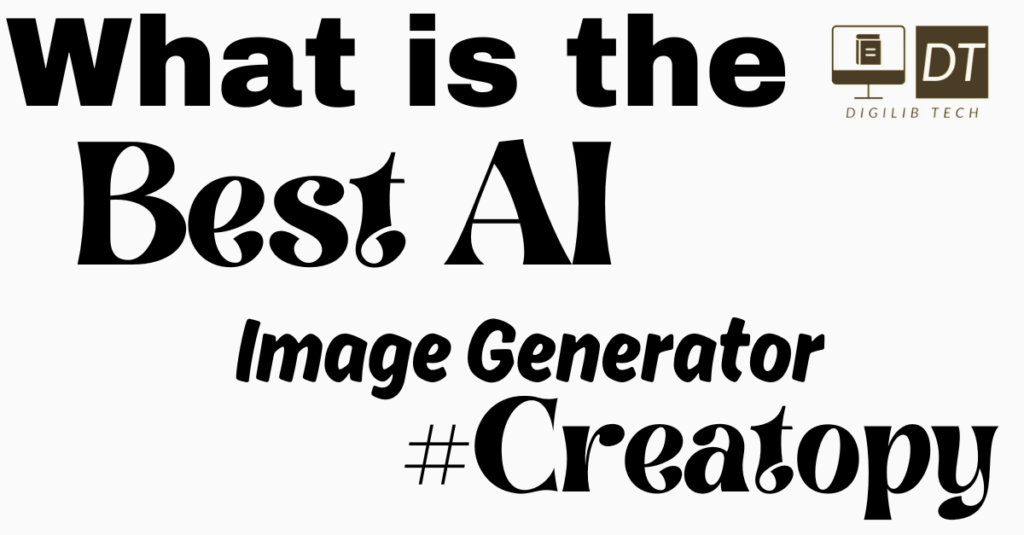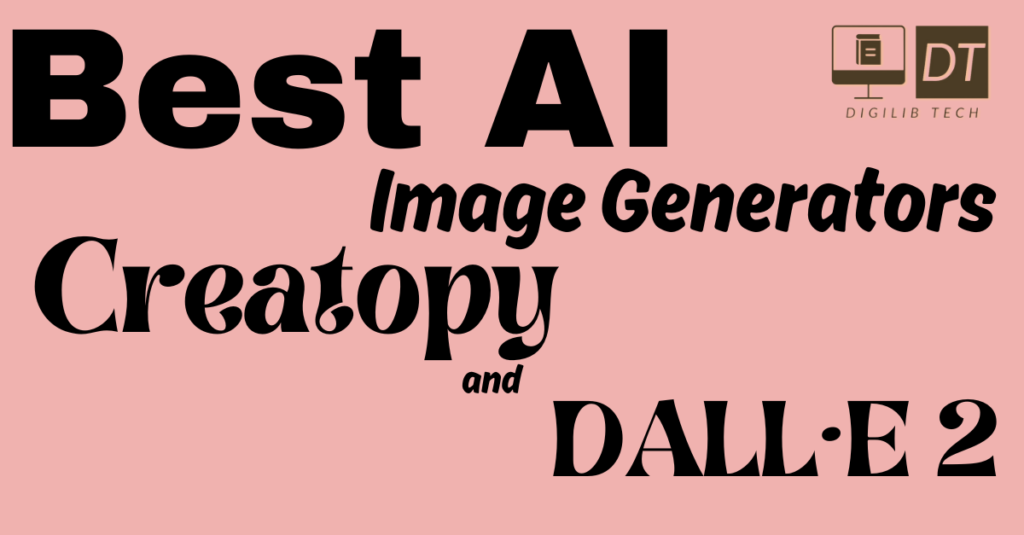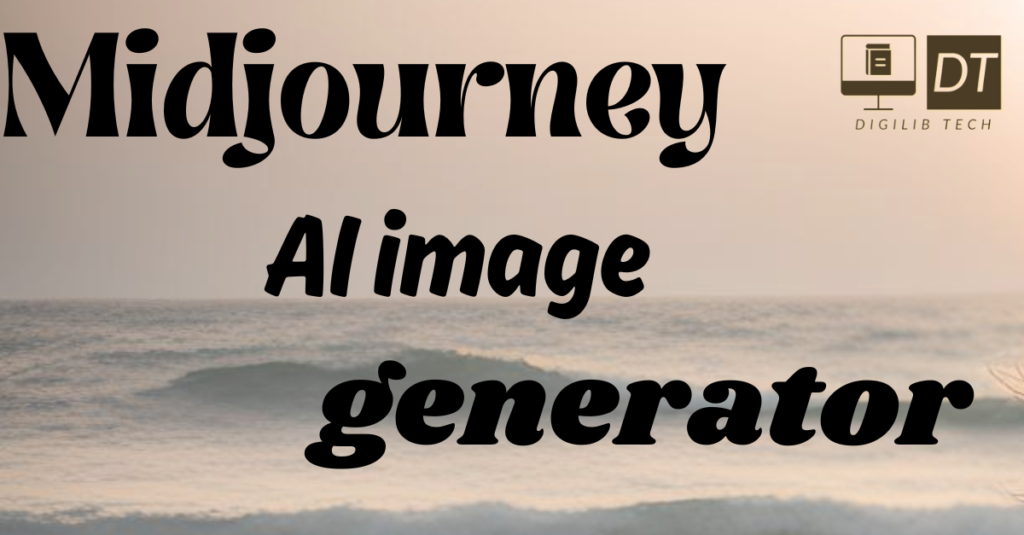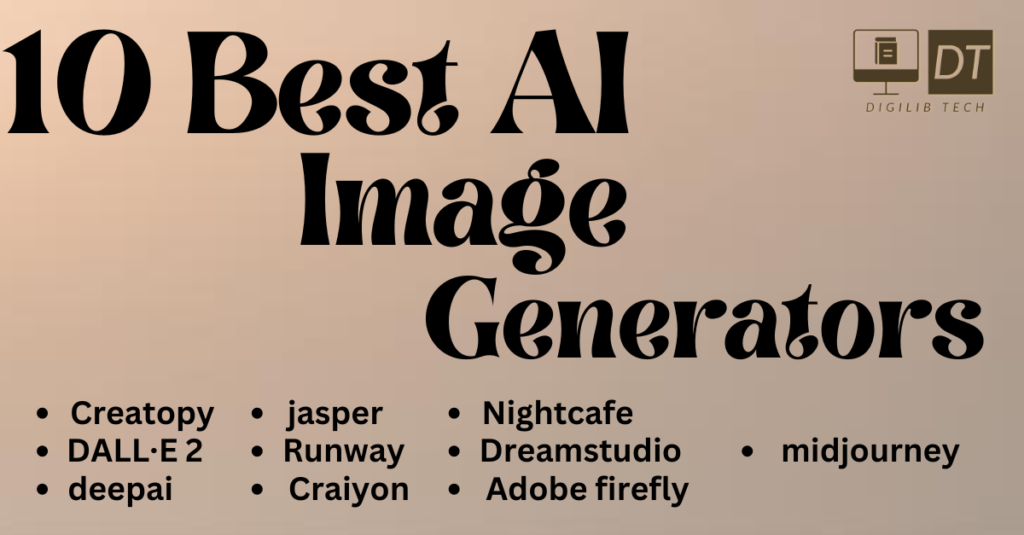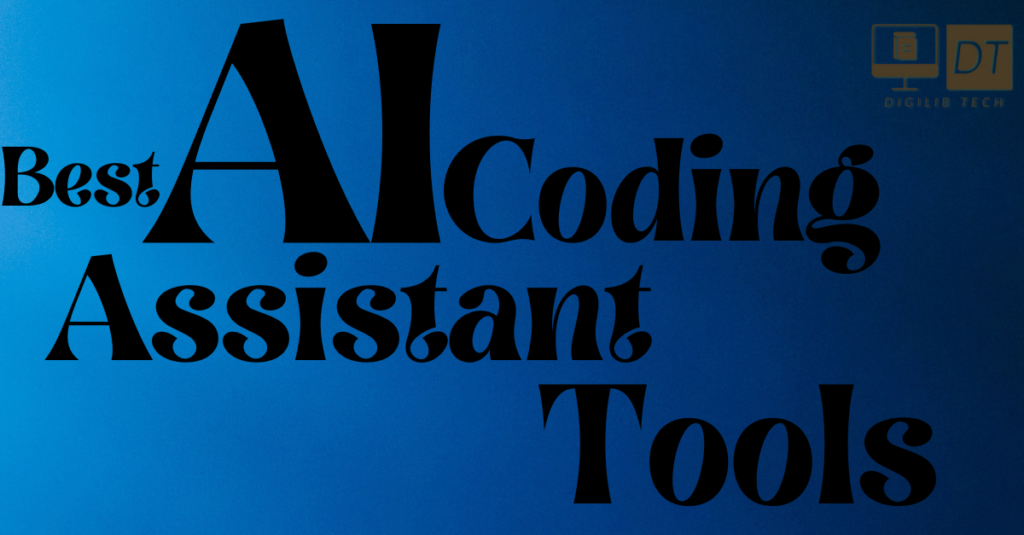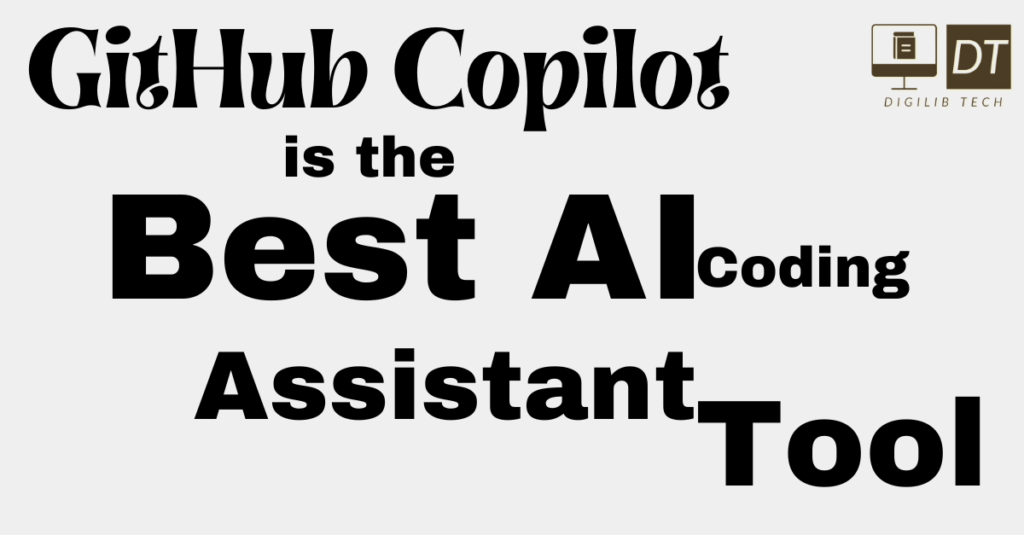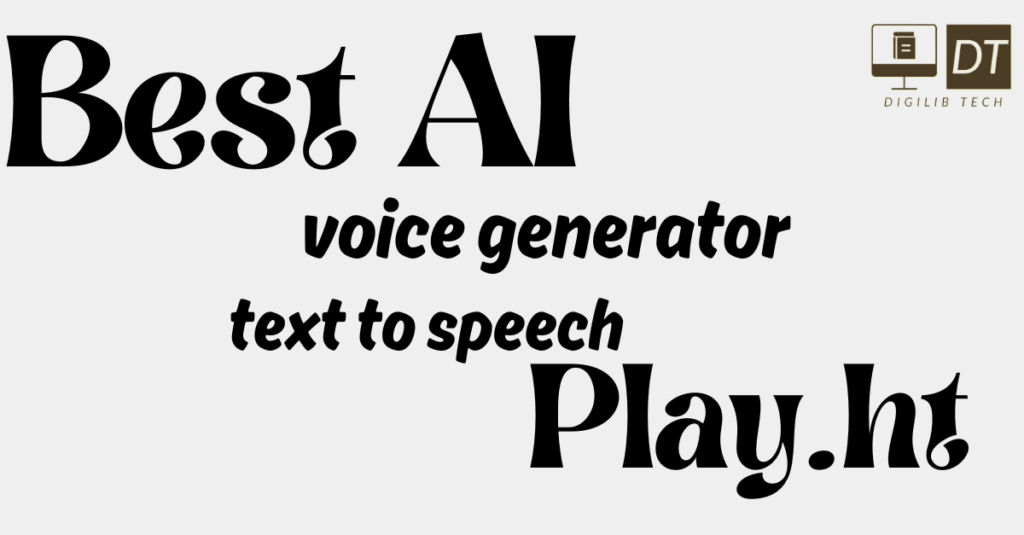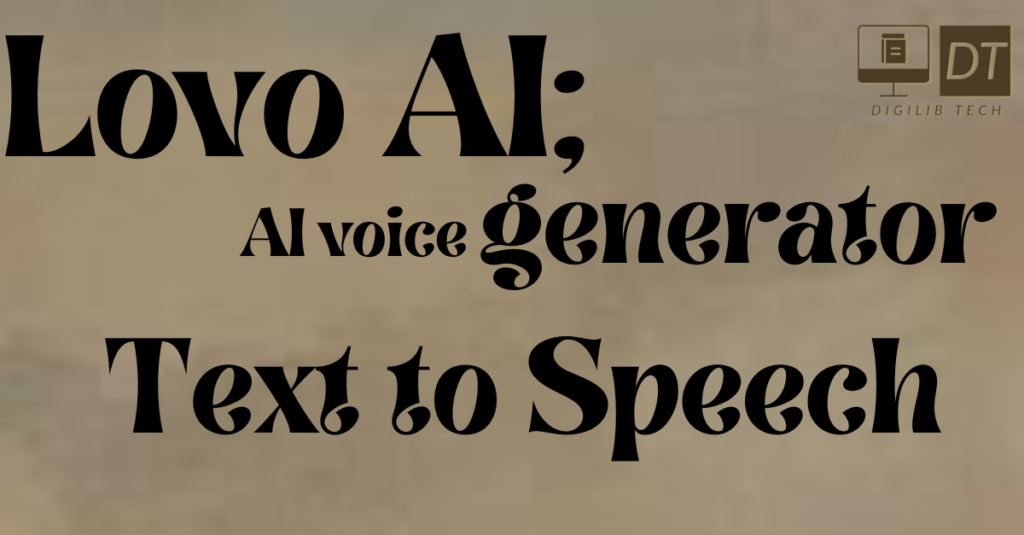There has never been a greater need for dynamic and captivating presentations than there is in the modern world. It’s critical to capture and hold the attention of an audience at conferences, academic lectures, and business meetings. Here’s where Slido AI helps, enhancing the presentation experience overall by interacting with PowerPoint in a seamless manner.

Slido is a cutting-edge application that uses real-time polls, quizzes, and Q&A sessions to encourage audience participation. Through the direct integration of these interactive components into PowerPoint slides, speakers can convert a conventional, one-sided presentation into a dynamic, two-way dialogue. Effective communication depends on instantaneous response and audience interaction, both of which are made possible by this integration, which also makes the content more interesting.
Slido AI has a wide range of useful features. To make the presentation more responsive to the requirements and interests of the audience, live polls, for example, can be utilised to instantly determine the opinions of the audience. Tests are a great way to make sure that the audience remembers the material that has been delivered and to emphasise important points. Attendees can ask questions in real-time with the Q&A function, which promotes a collaborative atmosphere where each person feels heard and appreciated.
There are numerous advantages to using Slido AI with PowerPoint. It not only raises audience participation but also offers insightful data gathered from interactive sessions. Future presentations can benefit from this data analysis in order to be more successful in reaching their goals and more suited to the preferences of the audience.
Using technologies like Slido AI is becoming more and more crucial as the need for interactive presentations rises. Presenters can create a more dynamic and engaging atmosphere, which will ultimately result in more successful and compelling presentations, by combining these features with PowerPoint.
Setting Up Slido with PowerPoint
Your presentation can be much improved by integrating Slido with PowerPoint since it allows for real-time audience participation. The Slido PowerPoint add-in must to be downloaded and installed in order to begin. This simple procedure guarantees that you can easily add Slido’s capabilities to your presentations.
Launch PowerPoint first, then select the Insert tab. This is where the “Get Add-ins” button is located. To access the Office Add-ins store, click on it. Type “Slido” into the search field and hit Enter. Click Add to install the Slido add-in when you see it. It’s possible that the add-in needs authorization to open your PowerPoint application. Following installation, the Insert tab of the PowerPoint ribbon will have the Slido icon.
The next step is to link PowerPoint and your Slido account. A sidebar will appear on the right side of your screen when you click the Slido icon on the ribbon. You can create a Slido account from within this sidebar if you don’t already have one. Simply enter your login information to access your account if you already have one. You can either create a new event or choose an already-existing one to link to your presentation after logging in.
The Slido interface in PowerPoint has been built with ease of use in mind. You may add polls, quizzes, and Q&A sections straight to your slides using the settings on the sidebar. Every interactive component can be altered to fit the requirements of your presentation. For example, to insert a poll, select the Polls tab, enter your question and answer choices, then choose the poll type you wish to create. Click Insert Poll to include the poll on your slide after you’re satisfied.
Make sure your system satisfies the requirements before moving on. Slido works with Microsoft PowerPoint 2013 or later on Windows and PowerPoint 2016 or later on MacOS, however it does require an active internet connection. It will go more smoothly when your software is updated during integration.
You may easily set up Slido with PowerPoint by following these instructions, which will open the door to interesting and dynamic presentations.
Creating Interactive Elements with Slido
Using Slido to create interactive features will greatly increase audience participation and engagement in your presentations. Slido has a number of tools, such real-time polls, tests, and Q&A sessions, that are intended to enhance the dynamic and interactive nature of your presentations. To fully utilise the potential of these components, it is imperative to comprehend how to build and integrate them efficiently.
One effective method for getting audience opinions in real time is to use live polls. They can serve to initiate dialogue, provide context for presumptions, or just elicit a greater sense of participation from the audience. Designing live polls requires making sure that the response options cover the gamut of possible answers and that the questions are succinct and easy to understand. A marketing firm case study, for instance, showed how the team was able to quickly obtain insightful client input during a product launch by using live polls, which allowed them to modify their plans accordingly.
Conversely, quizzes can be used to promote learning or assess the audience’s level of knowledge. It’s critical to balance quiz difficulty levels to maintain participant engagement without driving them crazy. Combining multiple-choice and true/false questions is a useful strategy, as long as each one is pertinent to the subject matter of the presentation. Slido quizzes increased recall rates by 40% in a corporate training session, according to a case study. This was because the participants engaged more fully in the learning process.
Slido’s Q&A sessions make it possible to answer audience queries in a more organised and controlled manner. The presenter can prioritise the most relevant questions and stay on topic by allowing attendees to submit questions using Slido. To make sure the session covers a wide range of topics, it is helpful to urge participants to upvote the questions they find most intriguing. One effective instance is from a tech conference, where the Q&A section expedited the proceedings and allowed presenters to effectively address important issues.
You can further improve the entire experience by making these interactive components unique to your presentation theme. With Slido’s customisation capabilities, you can build a presentation that is visually appealing and consistent by using branding components and colour palettes. You may make sure the interactive components look smooth and professional by lining them up with the presentation’s design.